This tutorial will guide you through the process of creating an unattended Windows installation CD with the latest hotfixes, drivers, DirectX, IE7, WMP11, Office 2007 and any other software that you would like to include on the CD. Remove useless components, apply tweaks and system hacks for the highest possible performance and productivity.
Don’t miss the video version of this tutorial where you can actually see the whole process of creating a fully customized, unattended installation CD and the result tested and running in VMware Machine.
Requirements:
- nLite 1.4
- Net Framework 2.0
- WinXP CD
1. Copy the entire content of your WinXP CD in some local folder.
2. Install .Net Framework 2.0 and nLite.
3. Choose your preferred language on the first screen:
4. Tell nLite where are your WinXP files. Select “Browse” and navigate to the local folder you created in step 1:
5. Choose what you want to do. You can choose only one operation, all of them, or any combination. For example, you can choose to create an ISO and skip the rest:
6. Service Pack: Slipstream a Service Pack into the installation. Just download SP2 for WinXP and nLite will do the rest. If you integrate SP2 you will not need SP1 because SP2 supersedes it.
7. Hotfixes, Addons and Update Packs: Add hotfixes and/or update packs to your installation. Any addons for nLite that you add here will be installed silently during Windows Setup also.
How to get all hotfixes after SP2:
* Use RyanVM Post SP2 Update Pack.
* Install WinXP. Run Windows Update and write down all the required hotfixes. Download them manually from Microsoft.
* Windows Updates Downloader - let this program download all hotfixes for you.
* Information about the hotfix releases could be found here: MSFN, TheHotfixShare and SoftwarePatch
* Windows Media Player 11: Download WMP11 Integrator and the WMP11 installer. Use WMP11 Integrator to slipstream WMP11 into your WinXP CD before making any changes with nLite. Once WMP11 is slipstreamed you can proceed with nLite.
* Internet Explorer 7.0: Just download IE7 and slipstream the .exe with nLite.
* Office 2007: Work in progress!
* Addons: Download more than 350 addons for nLite from WinAddons. These .cab addons will be installed silently during Windows Setup.
Video Tutorial Video tutorial: Slipstream Windows Media Player 11
Video Tutorial Video tutorial: Slipstream Internet Explorer 7 with nLite
Video Tutorial Video tutorial: Integrate addons with nLite
8. Drivers: Integrate drivers into the installation. Browse to some .inf files and nLite will do the rest. Thanks to http://driverpacks.net/ you can create an installation CD with drivers for almost any piece of hardware. During setup Windows will only use the drivers required and will ignore completely the others. Unused drivers won’t be copied on your hard drive.

Video tutorial: Integrate drivers with nLite
9. Components: Select the components you want to remove from the installation. Make sure to read the short info before removing components especially those in red. Check the Components Removal Example to get an idea about the most important components you should not remove.
By clicking on Advanced you will be given the opportunity to keep some specific files. For example you can remove “Command Line Tools” but you can preserve ping.exe, ipconfig.exe, etc. which are part of this component by adding them to the Keep Box:
Power users could ignore the Compatibility Wizard:
10. Unattended: Set personal settings in advance so you don’t have to during the installation like Users, CD-Key, Regional settings, etc. Here you can also add Windows themes:
Video tutorial: Unattended installation CD with nLite
Adding themes: you’re using some neat Windows theme and want it on your CD as well? Here is an example how to slipstream Luna Element 4 and set it as a default theme:
Video tutorial: Integrate themes with nLite
11. Options: You can pretty much ignore the General tab and go directly to Patches:
* Maximum unfinished simultaneous connections (TCP/IP patch): Set it to 100 or 1000 for max P2P performance.
* USB Port Polling Frequency (Hz): Increase for smoother USB mouse movement. Not for wireless mice or any other USB device, use with caution! Works on Logitech MX, MS IntelliMouse Explorer 3, Razer Viper and possibly others.
* Unsigned Themes Support (Uxtheme Patch): Set it to enable and you will be able to use a 3rd party themes (from DeviantArt for example).
* SFC (Windows File Protection): Set it to disable to stop the automatic recovery of replaced or deleted system files and folders. Although it might sounds like a useful feature, it’s highly recommended to disable it. The duration of your installation will be reduced drastically.
Video tutorial: Patch Windows with nLite
12. Tweaks: this is pretty much self-explanatory. Apply your favorite registry tweaks and configure Windows Services. Once Windows is installed all your tweaks will be applied, no need of post-install tuning.
It’s possible to configure the services as well.
Here you will find an excellent Windows Services Guide.
13. Bootable ISO: we’re almost ready. Once created just burn on CD the ISO or test it in a virtual machine. You can burn the ISO with nLite or your favorite CD/DVD burner like Nero for example. It’s recommended to use rewritable media (CD-RW or DVD-RW) to avoid media loss in case you’re not happy with your WinXP copy and want to create another one.
Video tutorial: Create a Bootable CD with nLite
Video tutorial: Burn ISO files with Nero
Video tutorial: Test ISO in VMware Machine 5.5 – shareware
Video tutorial: Test ISO in Virtual PC 2004 – freeware
Video tutorial: Test ISO in VirtualBox 1.5 – freeware
Copyright: Rado@WinAddons


























 Reply With Quote
Reply With Quote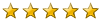







Bookmarks