-
 Poster
Poster

The following information is intended for use with: Windows XP Professional and Windows XP Home
Whenever playing PC games I, like many others, want to get the most out of my processor and prevent lag as much as possible. This is particularly necessary whenever playing first-person shooters. An efficient way to get the most speed possible is by typing "Rundll32.exe advapi32.dll,ProcessIdleTasks" (without the quotes) in the Run box. This frees up any idle tasks running in the background so that Windows XP can devote its full attention to what you want it to do. For example playing graphic intensive games. Saving this command to a text file and copying/pasting it into the run box each time before playing a game can get bothersome. However, there is an easier and more convenient way to make this command run before playing games. The first thing you need to do is run notepad (start>>run>>notepad) and then paste the following into a new document:
***START COPY HERE***
set WshShell = CreateObject("WScript.Shell")
WshShell.Run "Rundll32.exe advapi32.dll,ProcessIdleTasks"
***END COPY HERE***
Then, next to where it says "Save as type", select "All Files". It doesn't matter what you name it as long as you add ".vbs" at the end of the file name. For example, I named it "speed.vbs". Save the file to the directory of your choice -- I recommend saving it to your C: drive (or whatever the letter of your hard drive is).
Next, open a new notepad document and type "C:\speed.vbs" (or whichever directory you placed speed.vbs in) as the first line WITH the quotes. Then, right-click the shortcut of the game that you wish to obtain a boost of speed in and copy EVERYTHING that is in the "Target" field (even the quotes).
Paste it into the second line of the notepad document. You should now have a notepad document that looks something like this (directories may vary) ==>
"C:\speed.vbs"
''C:\Progam Files\Soldier of Fortune II - Double Helix Gold\SOF2MP.exe''
Now save it and make sure it says "All Files" next to "Save as type". After that, name it whateveryouwant.bat -- I recommend naming it the name of the game you wish to get a boost of speed in. You have just created a batch file which, when double-clicked, will first run the "Rundll32.exe advapi32.dll,ProcessIdleTasks" command and will run the game afterwards. This means that you can effortlessly free up any idle tasks running in the background before playing pc games! Now all you have to do is put the batch file on your desktop
The following steps are optional:
If you think the icon of the batch file looks tacky, then move the batch file to the directory of your choice (so that it won't take up room on your desktop), and then create a shortcut to the batch file by right-clicking it and selecting "create shortcut". Place the shortcut on your desktop, right-click it, select properties, and click "Change Icon". When the new window pops up, click on "Browse" and locate the directory of the game you wish to get a boost of speed in. Then click the *.exe file that makes the game run and click "Open", "OK", "Apply", and then hit "OK" once again and voila! You now have a normal-looking shortcut to a game you are getting improved performance in. Enjoy 
Taken from:
http://www.winforums.org/viewthread.php?tid=2661
B)
-
-
05-11-2003, 12:50 PM
File Sharing -
#2
Poster

Cool tip DREK thanks for that 
-
-
05-11-2003, 02:36 PM
File Sharing -
#3
Good Tip
thanks for the time and effort 
-
-
05-11-2003, 03:14 PM
File Sharing -
#4
Poster

I was aware of this but thanks for bringing this tip to everyone 
-
-
05-11-2003, 03:20 PM
File Sharing -
#5
Poster

what idle task does it exactly free up???
-
-
05-11-2003, 03:24 PM
File Sharing -
#6
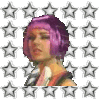 Ex-Moderatererer
Ex-Moderatererer

Cool Tip Drek Nice one........
-
-
05-11-2003, 03:57 PM
File Sharing -
#7
-
 Posting Permissions
Posting Permissions
- You may not post new threads
- You may not post replies
- You may not post attachments
- You may not edit your posts
-
Forum Rules









 Reply With Quote
Reply With Quote







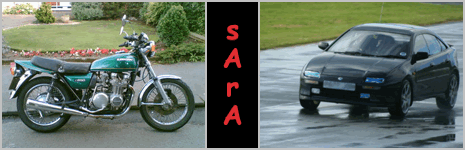

Bookmarks