i start peerguardian and i'm dling 2 things using shadow's experimental. i check my cpu temp, and it's at 50!! that's like playing halo and academy at the same time for me! then i turn off peerguardian and keep all my dls and stuff on, and the temp drops to 38. wtf is this supposed to mean? y does peerguardian take up so much cpu and stuff. it's making my cpu run extra full load. wtf







 Reply With Quote
Reply With Quote

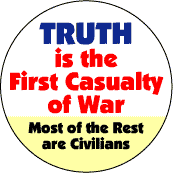



Bookmarks