The Quintessential Guide To Creating The Highest Quality MP3s On Earth
(original document was posted on zeropaid.com)
The Life Cycle Of An MP3
A Metallica CD is inserted into a CD-ROM drive.
The ripping software is started from the desktop. (What's ripping software? A ripper is a piece of software that lets you extract audio data from a CD)
The CD-ROM drive starts reading the CD and the ripping software saves the extracted audio as pure, uncompressed .WAVs on your computer.
STOP! Ok, at this point your audio is a virgin. It's pure. It's untouched. It's a bit-for-bit digital copy of the audio that is on your CD, and is now saved on your computer in .WAV format. The .WAV files are referred to as being uncompressed, because they're huge files.
Why don't we all trade .WAV files? The only thing stopping people from trading freshly ripped .WAV files is the fact that they're damn huge. An average song in .WAV format is about 40 megabytes, which is about 10X as large as the average song in .MP3 format.
Trading .WAVs wouldn't be any fun because they'd take 10X as long to download, and your hard drive would fill up 10X as fast.
I Think I Know Where You're Going With This...
You're such a keener. Yes, the whole idea behind the .MP3 format is to take those uncompressed 40 megabyte .WAVs and compress (squish) them down to 4 megabyte .MP3s.
Can you guess what this process is called? Anyone? Yes, it's referred to as compression. You will also hear the term encoding associated with this process. Encoding is actually a better name for the process, it refers to the actual process of the .WAV being turned into a .MP3. The result? Compression!
Quick Recap Of The MP3 Lifecycle:
· Audio CD is placed in CD-ROM drive
· Ripping software extracts audio from the CD in uncompressed .WAV format
· An encoder takes that .WAV and compresses it to .MP3 format so you can trade it with your friends on Kazaa Lite
You'll recall, we had a virgin .WAV file, which was rather large, and along comes this MP3 encoder. And the encoder compresses the .WAV into a relatively small .MP3 file, perfect for trading. And yet it's the same music? How can this be?
You see, our pathetic human ears don't NEED all the audio data that is in the large .WAV file in order for our brains to decide "Hey, I like this song man......". In fact, this is what the MP3 compression format is banking on.
MP3 encoders know that as a pathetic human you won't miss really high frequencies that you can't hear. So what do they do? They cut 'em out, and serve you up an MP3 that to YOU sounds just as good as the CD. There is a little more to it than this. The decisions by the encoder on what to keep and what to throw away are referred to as the psycho-acoustic model of the MP3 encoder. Yes, go on, impress people with that word. The psycho-acoustic model is really what makes one encoder good, and another one crap. For instance, the Xing encoder is terrible because it has a horrible psycho-acoustic model. Which encoder is the best? Keep reading.
This type of compression is known as lossy. Why is it called that? Because you lost something, audio data. Yes, it really is that simple. You know when you use WinZip to compress something to a .ZIP file? At any time you can come back and UnZip that file, and everything will be inside it just as it was, because that's lossless. When converting from WAV to MP3 you lose something, and you DO NOT recover it when converting back from MP3 to WAV. It's gone forever. Lossy. Bye bye audio data.
Quick Recap Of MP3 Encoding:
· Your ears suck, MP3 encoders take advantage of that.
· Xing is a horrible MP3 encoder.
· MP3 is a lossy compression format.
Ok, Got It, So What's The Best Software?
All rippers and all encoders are not created equally. Whether you're aware of it or not, the ripping software you're using right now to make MP3s is using one of the following MP3 encoders (in order of quality):
· Xing (worst MP3 encoder of all time)
· Blade
· Fraunhofer
· LAME (best)
One thing you have to remember is that an MP3 is only as good as the WAV it came from. And where do WAVs come from? They are ripped from CDs. And is all ripping software created equally? It sure as hell isn't!
Have you ever heard a 'crackle', or 'pop', or a short 'blip' in an MP3 you were listening to? This was due to the fact that someone used bad ripping software to rip the .WAV file. That .WAV file was compressed to .MP3, and the defect was still present.
It's like the old saying goes, garbage in, garbage out.
I can tell you unequivocally, absolutely, and without hestitation that there is only ONE piece of ripping software that a serious MP3 creator would ever consider. It's name is Exact Audio Copy and it's freeware!
Why Only Exact Audio Copy? Why Is [Insert Your Favorite Ripping Software Here] Inferior?
EAC is the only software that offers an option known as 'secure mode'. What is secure mode? In layman's terms it means that your drive reads each section of the CD at least twice. If there are any differences, EAC will attempt to re-read those sections until it finds a match.
Why is this good? Because it means you are assured a 100% perfect digital audio extraction of your CD (in .WAV format naturally). It also means if you've got some CDs that have been scratched, EAC will re-read the scratched section of the CD until it is confident the rip is perfect.
As I mentioned above, there is no reason to bother using a good MP3 encoder on a WAV that is not a perfect copy of the audio on the CD. There is no excuse not to use EAC, it's free.
And no, no other ripper is as good as EAC. Trust me. This is the one you want to use.
Alright, So What's The Best MP3 Encoder?
Oh there's so many choices aren't there? Well, it would be more accurate to say there's many options, but really only one choice you should consider.
You probably already know what a bit-rate is, most of the MP3s you listen to are probably at a bit-rate of 128kb/s, 160kb/s, or 192kb/s. You probably also know that the higher a bit-rate goes, the more disk space you are eating up. (Once again, you see how you don't get something for nothing).
So what's the best bit-rate? Well hold on there, not so fast. We've only talked about constant bit-rates so far. When you have an MP3 that plays at a constant bit-rate of 160kb/s throughout the song, you can say "This MP3 was encoded at 160kb/s CBR." (CBR is an acronym for constant bit-rate).
But what if the bit-rate could fluctuate throughout the song? Perhaps during complex parts of the song it could rise way up, all the way to 320kb/s, to retain all the quality of the original CD sound. And then during 'simple' sections it could lower back down to save disk space. Wouldn't that be the ultimate MP3?
Well luckily other's thought that would be ideal as well, and that's the whole basis of 'Variable Bit Rate' (VBR) encoding.
Let's say Johnny encodes a Metallica song using a constant bit-rate of 160kb/s, and the size of his MP3 turns out to be 4 megabytes.
Along comes Susie, and she decideds to encode the same song, using variable bit-rate. During a heavy guitar riff the bit-rate zooms up to 320kb/s, because that can be difficult for an encoder to encode properly at lower bit-rates. Then during some quiet vocal sections, the bit-rate drops down to 128bk/s, because you don't need a very high bit-rate to maintain the quality of simple vocals.
It turns out Susie ends up with a file that is also 4 megabytes, so who's MP3 is better? Why Susie's of course! She's managed to maintain all of the quality throughout the song. During the heavy guitar riff's, Johnny might find that 160kb/s wasn't enough, and if he listens carefully it won't be as 'crisp' or as pure as the original CD audio.
You may have heard that VBR MP3s had some problems, and a long time ago that was true. However, VBR is now accepted as the best way to encode, and there is only ONE option you need to consider, LAME.
Yes, that's right, the highest quality MP3 encoder you can get is called LAME, and it's free. Maybe you've heard of LAME, maybe you haven't, but either way it's what you'll want to use!
So What's The Best Setting To Use With LAME?
LAME can be scary. It has so many options, and most people who use it have no idea what half of them do. Luckily there is a group of individuals who have simplified it all for us. There is a community of audiophiles at Audio-Illumination.org who have played around with, tweaked, and tested all the settings more often than most of us ever will in 3 lifetimes.
They also came up with a switch (also known as a command line) that LAME recognizes. When you use this switch you are creating MP3s that sound just as good as the original CD, even to an audiophile using equipment that costs as much as your next car.
So what is this magical switch?
--alt-preset standard
Sound it out. Dash Dash Alt Dash Preset Space Standard.
To LAME, this simple command line represents thousands of hours worth of work by audio freaks, so respect it.What this switch does is create an unbelievably high quality MP3, using variable bit rate. Most music you encode with this switch will end up at an average of about 190-200kb/s.
Don't worry if you have no clue how to use LAME, or command line switches, or anything else, as it will all be done for you. LAME integrates nicely with EAC, so it feels like you're using an 'all-in-one' package.
OK, Best Ripper EAC, Best Encoder LAME. Time To Get Started.
Both EAC and LAME can be scary for some people. They were for me too. They each have so many options, and although EAC is getting better, it's still not as user-friendly as say, MusicMatch Jukebox.
However, from my years of experience I've learned all the ropes of each, and I've created a process to help people get up and running within just minutes, using the best possible options.
This way, everyone can create MP3s with the confidence they're doing it correctly, and then learn what each of the options in EAC does as they go along.
So I present to you...
The Chris Myden 5-Step Program To Creating The Best MP3s On Earth
Step 1: Install EAC
Using a good ripper to extract audio from the CD is just as important as the MP3 encoder you use, if not more so. There is only one ripper you should consider and that is Exact Audio Copy. The reason for this is that EAC uses a 'secure mode' to verify that your audio extractions are 100% exact copies of the original CD. So go ahead and download EAC and install it.
EAC
Step 2: Install LAME MP3 encoder
LAME is the highest quality MP3 encoder currently available. It has been tweaked and tested for hours on end by audiophiles using very expensive equipment. Download the LAME executable and place it in the directory you installed EAC. (Usually C:\Program Files\Exact Audio Copy\There is no install program for LAME, it's simply an executable file.
LAME
Step 2b: (For WindowsXP and Win2k Users Only)
Install ASPI drivers. Windows 95/98/ME already has an ASPI layer built in.
Adaptec ASPI drivers
Step 3: Downloading the .CFG File
Start up Exact Audio Copy. You will see a screen like the one to the right. From the pulldown menu, select which drive you would like to use with EAC. Make a note of which Adapter this drive uses.
Depending on which Adapter your drive uses, download the EAC configuration profile for:
Adapter 0, Adapter 1, Adapter 2 or Adapter 3
Save this .CFG file to your Exact Audio Copy profiles directory. (Usually C:\Program Files\Exact Audio Copy\Profiles\This .CFG file contains what I believe to be the best options for EAC. Obviously you can decide for yourself, but this will get you up and running. Using this configuration will ensure that your rips are 100% perfect, and you are using the highest quality MP3 switches with the LAME encoder.
Step 4: Loading the .CFG File
Close down EAC and then restart it. The .CFG profile you downloaded in step 3 should now be available in the profile menu at the bottom right of your EAC screen. (As shown in the picture to the right).
With the correct .CFG file selected, please be sure you are pointing EAC to the LAME executable. If you saved lame.exe to your C:\Program Files\Exact Audio Copy\ directory you won't have to change anything. Otherwise, from the EAC Menu select compression options -> external compresion and hit the browse button. Point EAC to lame.exe and select OK.
Step 5: Using EAC
Put a CD in the drive you wish to use. If you're hooked up to the 'Net, hit Alt-G to have EAC name your tracks for you (otherwise use F2 to edit track titles). Highlight a track and click on the MP3 button on the left-hand side of the EAC screen.
Additional Tips
How do I name my tracks?
If you're currently hooked up to the 'net, hit Alt-G to access the FreeDB, which contains info about every CD ever made. It will name your track titles for you.
If you don't have net access, highlight the track and press F2.
Cool, I've named my tracks, now what?
From the DATABASE menu, select EDIT CD information. Here you can enter in the artist name, album title, and year of release. Make sure the artist name and album title are correct as they will be used in the naming of the files.
Now from the EDIT menu choose SELECT ALL TRACKS. From the ACTION menu, select COPY COMPRESSED if you are planning on making MP3s.
If you would like to extract pure .WAVS, select COPY UNCOMPRESSED from the ACTION menu.
Alright, now what is it doing?
EAC is now extracting your CD. If you are creating MP3s, a DOS Window will open after each track, and you can watch LAME compress your audio to MP3 format. (Don't close this window, it'll cut off the compression).
If you want windows to hide this DOS Window, you can set that in EAC.
And these are the highest quality MP3s on earth?
Yep, indistinguishable from the original CD sound.
Alright, EAC is done extracting my CD, and it says 'track quality 99.7% !!' I thought EAC made 100% perfect digital copies?
Don't worry, the 'track quality' isn't an indicator of the rip quality. Since you're in a secure mode, EAC uses error correction to make sure the copies are correct.
The percentage is telling you what percent of the track was ripped without EAC needing to use error correction.
The only time you have an imperfect copy is when EAC reports a 'read error', 'synch error' or 'suspicious position'.
This means that even EAC's error correction wasn't able to extract the track perfectly, and you may wish to try ripping the track again. If it's really hootched, get a good CD scratch removal kit, and try again.
Hey man, my drive supports C2 error correction! It says so right on the box!! Why shouldn't I use it?
Unfortunately C2 error correction is not 100% reliable with ANY drive, even Plextors (which have the most accurate C2 error correction).
Even the author of EAC himself has said that he has never seen 100% C2 accuracy with any drive. This is why we have C2 disabled on our 'optimum settings' list.
If you want to enable it, go ahead, but don't come crying to me when EAC misses a scratch on your CD.
By the way, this is a limitation caused more by the hardware than EAC. EAC does the best it can with what it's given.
So if you want to be guaranteed that EAC will extract perfectly, keep the settings we gave you.
These MP3s we're making, what bit rate are they? What's alt preset standard ?
Alt Preset Standard was developed for the LAME encoder by the audiophiles at Audio-Illumination.org
It was designed to create MP3s that sound exactly like the CD original, even to audio freaks using equipment that cost more than your car.
It uses variable bit-rate, which makes the bit-rate fluctuate based on the complexity of the music. More complex sections of music get higher bit-rates to maintain CD quality. Simpler sections are given lower bitrates, while still maintaining CD quality, to minimize the file size. From experience, I can tell you that most average out to about 192kb/s, but are MUCH higher quality than Constant Bit Rate 192kb/s MP3s.
Alt Preset Standard does not use regular command line 'switches', like --r3mix did. It uses special code built into the LAME encoder.
For more info, check out Audio-Illumination.org, which is full of very smart people, on the bleeding edge of audio compression.
The MP3s I'm making with your method, when I play them in Windows Media Player, the time doesn't display correctly!
Yeah, Windows Media Player sucks ass, and can't handle displaying time lengths correctly with VBR mp3s. Get a real MP3 player, any other one on earth, and you'll be fine.
I've heard there are some other switches, like Alt Preset Extreme, is that better than Alt Preset Standard?
Alt Preset Extreme will create MP3s with bit-rates that average out to 220-240kb/s. Some people automatically assume it must be a higher quality preset, which isn't the case.
There are very, very, very, very, very, very, few cases where Alt Preset Standard can't replicate the original audio perfectly. (And even when it can't, most of us regular humans would never notice).
From reading Audio-Illumination, even the LAME developers will tell you that in such cases, Alt Preset Extreme rarely makes a difference, and the difference between the two presets is mostly theoretical.
So why even have it? I dunno, I guess it makes some people feel better. It's just a waste of disk space though. Alt Preset Standard was designed to be exactly that, the standard. Otherwise it would be called 'Alt Preset Almost The Standard But Really Not Quite There Yet So Use A Different Option'.
Is there a database anywhere with drive features and offsets?
Sure is, check out the database at SatCP.
Remember, C2 error correction doesn't work 100% correctly with any drive, despite what people have entered in this database, or the box your drive came in claims.
The SatCP Website also has many excellent EAC tutorials, and can help you learn about all the advanced features in EAC.
Related Links:
Chris Myden dot com
Exact Audio Copy Homepage
SATCP's EAC Tutorial
An extremely in-depth tutorial that will teach you what each feature in EAC does.






 What this switch does is create an unbelievably high quality MP3, using variable bit rate. Most music you encode with this switch will end up at an average of about 190-200kb/s.
What this switch does is create an unbelievably high quality MP3, using variable bit rate. Most music you encode with this switch will end up at an average of about 190-200kb/s.  There is no install program for LAME, it's simply an executable file.
There is no install program for LAME, it's simply an executable file. 
 Reply With Quote
Reply With Quote
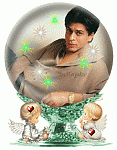









Bookmarks