The way Windows 9x/Me handles a small area of memory called System Resources is one of the biggest shortcomings of the Windows 9x/Me architecture. Understanding the concept of System Resources is key to reducing system crashes and helping to maintain your sanity in an average workday.
Every time you open an application, it loads all of its visual components, such as windows, menus, text boxes, buttons, checkboxes, and lists, into memory. Windows keeps track of the visual components of all the applications so that, for example, when you drag a window across the screen, it knows what was behind the window and is able to redraw it. These visual components are stored in System Resources. Regardless of the amount of physical memory installed in your computer and regardless of the number of open windows, the amount of memory allotted to System Resources never increases.
Whatís more, not all of the System Resources an application uses are released when the application is closed. So, you could open and close an application several times and actually run out of System Resources. Thatís why Windows may complain that youíre out of memory, even when you have only two or three applications open.
The symptoms of low System Resources include slow performance, error messages when starting programs, application windows not updating properly, applications hanging, and the entire system crashing. The fix, at least as far as we lowly users are concerned, is to restart Windows. When Windows is restarted, the System Resources are cleared, and everything returns to normal.
This aspect of Windows, as well as many other troubleshooting tips, are discussed in detail in the book, Windows Me Annoyances.
The long-term solution is to upgrade to a version of Windows that doesn't have this problem. Both Windows 2000 and Windows XP are based on the Windows NT architecture, which has a much more sophisticated method of dealing with system resources. Both of these products will fix any "Out of memory" or "System Resources" problems you might be experiencing with Windows 95, 98, or Me.







 Reply With Quote
Reply With Quote


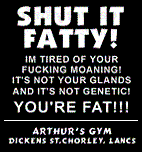

 (not with that reg edit tho').
(not with that reg edit tho').

Bookmarks