-
-
-
03-25-2005, 05:34 PM
Software & Hardware -
#2
 woowoo
woowoo

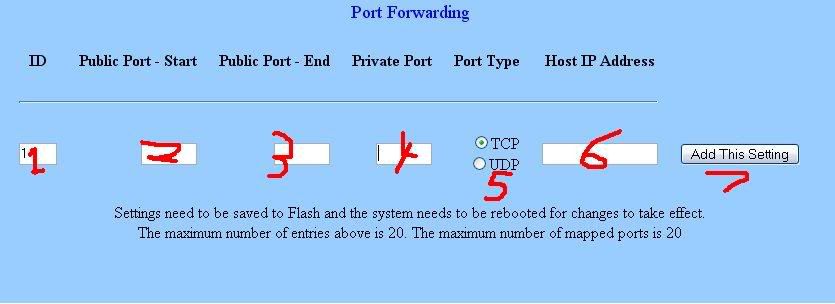
here i numbered them so i can explain it better.
1. Leave this blank, it is just the ID of this port forward (should probably change to 2, then 3, etc. each time you forward some ports).
2. this is the start of the port range you want to forward. For example if you were forwarding ports 6881-6999 (default bittorrent ports) you'd type 6881 into this field.
3. this is the end of the port range you are forwarding. For example if you were forwarding ports 6881-6999 (default bittorrent ports) you'd type 6999 into this field.
4. No clue what this is.
5. Here you choose the type of port...usually it's just TCP (i've never had to use UDP).
6. Type the IP adress of the computer you are forwarding to. This will be your computer's IP adress (you can see this by going to control panel>network connection>right click connection>status).
I recommend making your IP adress static, because if it changes you will need to forward the ports again.
7. Click add setting to apply the settings. you will usually need to restart your router after this to apply the settings.
edit: here is a guide to making your ip "static:" http://www.hotcomm.com/FAQ/FAQ_staticIPXP.asp
Last edited by tesco; 03-25-2005 at 05:35 PM.
-
-
03-26-2005, 08:10 AM
Software & Hardware -
#3
 Poster
Poster

-
-
03-27-2005, 01:39 AM
Software & Hardware -
#4
Poster

Nice work rossco (Y) how u been
-
 Posting Permissions
Posting Permissions
- You may not post new threads
- You may not post replies
- You may not post attachments
- You may not edit your posts
-
Forum Rules







 Reply With Quote
Reply With Quote
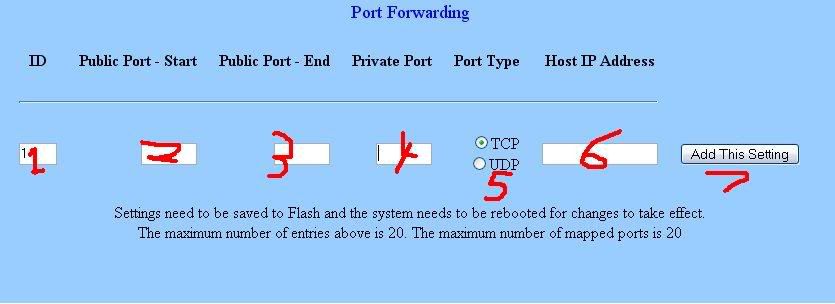



Bookmarks